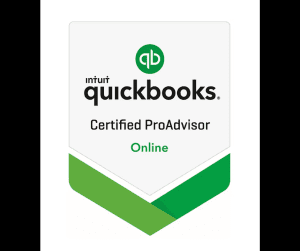Ever been on a call with a support professional, a financial advisor, or perhaps an IT specialist, and they ask, “Can you just open up Glance?” If you’ve never heard of it, that question can feel a little jarring. Don’t worry, you’re not alone! Glance is a common, yet often unheralded, tool used by businesses to provide better customer support.
Let’s demystify Glance, explain why your professional might be asking you to use it, and walk through some common troubleshooting tips.
What Exactly is Glance?
At its core, Glance is a co-Browse and screen-sharing solution. Think of it as a way for a support agent or professional to see your screen, or a specific application you’re using, in real-time. It’s designed to be a secure and efficient way for them to guide you, troubleshoot issues, or simply see what you’re seeing without requiring you to download complex software or give them full control of your computer.
Here’s a breakdown of its key features:
- Co-Browse: This is the most common use. With co-Browse, the agent can see the webpage you’re currently viewing. They can highlight areas, point to specific buttons, or even fill out forms with you (not for you, as you still have control). This is incredibly useful for navigating complex online applications, tax software, or financial portals.
- Screen Share: In some cases, Glance can also facilitate full screen sharing, allowing the agent to see your entire desktop. This is typically used for more in-depth technical support.
- One-Way View: Crucially, Glance is often set up for one-way viewing. This means they can see your screen, but they generally cannot take control of your mouse or keyboard without your explicit permission. You remain in control of your computer.
- Temporary and Secure: Glance sessions are usually temporary and permission-based. You initiate the session, and it ends when you close the window or the agent disconnects. The data transmitted is encrypted, making it a secure way to share information.
Why Your Professional Might Ask You to “Glance”
There are several compelling reasons why a professional might request a Glance session:
- Visual Problem Solving: It’s hard to describe a software glitch or a confusing online form over the phone. Seeing it directly allows the agent to diagnose the issue much faster.
- Guided Navigation: Instead of trying to explain where to click, they can simply point it out on your screen. This is especially helpful for complex workflows or new users.
- Reduced Frustration: For both you and the professional, visual communication reduces misunderstandings and the need for repeated explanations, leading to a smoother and less frustrating support experience.
- Enhanced Accuracy: When dealing with sensitive information, like tax figures or financial data, seeing the exact numbers on your screen minimizes the risk of errors from verbal communication.
- Training and Onboarding: For new clients or users, Glance can be a fantastic tool for demonstrating how to use a particular platform or service.
Troubleshooting Glance: Common Issues and Solutions
While Glance is generally user-friendly, you might occasionally encounter a hiccup. Here are some common troubleshooting tips:
-
“My Professional Can’t See My Screen!”
- Check the Session ID: The most common culprit! Ensure you’ve entered the correct 6-digit (or similar) session ID provided by your professional. Double-check for typos.
- Internet Connection: A stable internet connection is essential. If your internet is spotty, Glance might struggle to connect or maintain the session. Try refreshing your browser or checking your Wi-Fi.
- Browser Compatibility: While Glance generally works across major browsers (Chrome, Firefox, Edge, Safari), older versions or less common browsers might have issues. Try switching to a different, up-to-date browser.
- Pop-up Blocker: Your browser’s pop-up blocker might be preventing the Glance session from launching. Look for a notification in your browser bar and allow pop-ups for that site.
- Antivirus/Firewall: In rare cases, your antivirus software or firewall might be blocking the connection. Temporarily disabling them (with caution and only if you trust the source) can help diagnose the issue. Remember to re-enable them afterward!
- Refresh the Page: Sometimes, simply refreshing the webpage where you’re trying to initiate Glance can resolve minor glitches.
-
“It’s Stuck on ‘Connecting’ or ‘Loading’!”
- Give it a Moment: Sometimes, it just takes a few extra seconds to establish the connection, especially if you have a slower internet connection.
- Close and Reopen: Close the Glance window or tab and try initiating the session again with the new session ID.
- Clear Browser Cache: Old cached data can sometimes interfere. Try clearing your browser’s cache and cookies and then retry.
- Restart Your Computer: The classic IT solution! Sometimes, a simple restart can resolve underlying system issues that are preventing Glance from working.
-
“I Can See My Screen, But the Agent Can’t Do Anything.”
- Permission: Remember, you are in control. The agent likely needs you to click “allow” or “grant permission” to view your screen. Look for a prompt on your screen.
- Co-Browse vs. Screen Share: If they’re expecting to see your entire desktop but you’ve only initiated a co-Browse session, they won’t be able to. Clarify with them what kind of session they need.